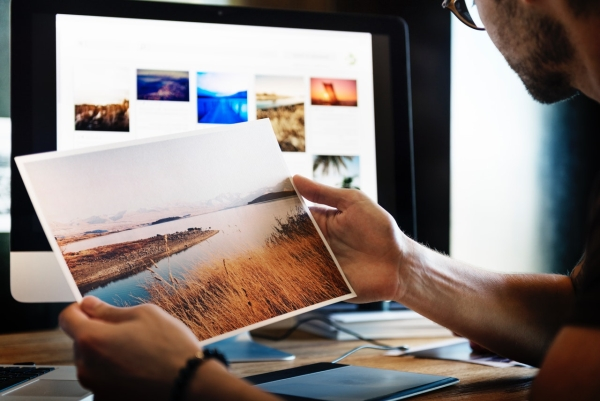Unless you’re a seasoned photographer, computer expert or professional editor, image sizing can be tricky to get your head around. Getting it wrong can make you appear sloppy, unprofessional and inexperienced. Needless to say that will have a negative impact on your business or organisation.
With our handy introduction to image sizing, you can avoid that negative reputation and master the world of image sizing. From defining image size to managing your files effectively, we have a run down of everything you need to know to get it right…
First things first, we need to understand exactly what is meant by image sizing. Often, when it comes to images, the terms size and resolution can be misused and mistakenly used interchangeably. While both size and resolution refer to the measuring of an image, they deal with different elements.
Essentially, the size of an image is concerned with the literal measurements of the image. When you save an image to a hard drive or camera storage, the size refers to how much space is taken up on the device by the image. Resolution, on the other hand, is concerned with the amount of detail held within an image.
Images are made up of a number of pixels. The image itself is non-dividable, if you zoom in far enough you will see that each image is made up of individual pixels – small tile-like coloured squares that, when put together, form the image like a mosaic. The number of pixels determine the resolution of the image.
How many pixels are in a picture is calculated by multiplying the pixel count of the length by the pixel count of the height. So, for instance, if you have an image with 2000 pixels on its horizontal side, and 4000 on its vertical side, the overall pixel count of the image will be 8,000,000, which equates to 8 Megapixels.
DPI / PPI means dots / pixels per inch. It’s an indicator of how many pixels per inch the image should be output at - for example when printing. It has no bearing on the file size or quality of the digital image.
When printing a 600 x 400 pixel image which is set to 72 DPI, the printed image will be larger than if it’s set and printed at 300 DPI, i.e. a print at 72 DPI will be 600 / 72 = 8.3 inches by 400 / 72 = 5.6 inches. Whereas, a print at 300 DPI will be 600 / 300 = 2 inches by 400 / 300 x 1.3 inches.
On a screen the size of the image is determined only by the resolution and size of the screen, not by a DPI setting in the image. For example, on an 18 inch wide screen –
In short, an image captured by a camera or scanner doesn’t have an inherent DPI, but it can be set when printing it. Setting a DPI in the image won’t affect how it appears on a screen, that’s entirely down to the resolution of the screen.
With any image, it’s best to have a copy with the highest resolution and best quality. However, image size and resolution can impact how many you can store on your device. That’s where cloud storage can help.
At iBase, our photo library can store an almost limitless number of images, no matter the size. You can ensure you have as many images as you’d like in storage, without compromising on quality. For more information about our services, don’t hesitate to contact our friendly team today.