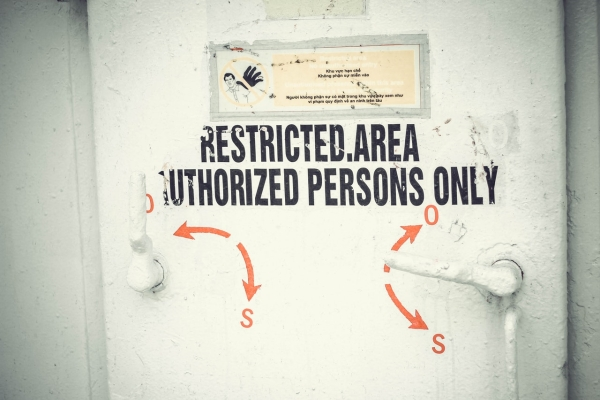Access control is one of the most useful features of any digital asset management (DAM) system. It allows you to control which assets, folders and collections users can access and what they can do with them.
In this post, we'll take a closer look at DAM access levels and how it all works.
Access control does exactly what it says on the tin - controls who can access what in your DAM system. That can be as specific as what each user can access. However, for larger organisation, it's often best practice to set access levels based on job type, authority level or department, for instance.
It's highly useful because most organisations have such a wide range of digital assets. Some will be critical for people to do their day-to-day jobs, others you might want to keep private.
As an example, files used by the accounting or legal teams won't be needed for the marketing team – and vice versa Similarly, you could have assets that need to be used by managers which you don't want to share with everyone.
Alternatively, some companies use their DAM to share assets publicly. That said, they don't want everything they store online to be included in a public-facing library. With DAM access control, all of these scenarios are catered for.
Video files can be saved in a variety of formats, including MKV, MPEG-4, flv, and WMV. There are plenty of free applications available to help you easily convert your video files, and some even come with extra helpful features such as some pre-set modes to help you optimise your video content for the appropriate platform.
Starting with the most basic level of access, viewing allows users to see what's stored in certain folders or collections. They can also view associated metadata, such as geolocations, and use the DAM's sort and search tools.
Allowing users to upload means they can save files onto the DAM. This is ideal if you work with other companies, who may need to share their assets with you. They can simply log onto the DAM and add them to the relevant sections.
A step up from the two above is downloading. This gives users the ability to download and save any of the assets they have access to. They can then save, edit and share assets outside of the DAM.
Editing enables users to edit assets directly on the DAM. This could be editing the file itself, such as an image or word document. However, it also means they can edit an item’s metadata such as location, relationships and comments.
Going beyond editing, access to manage assets enables a user to delete items and remove them from the trash. With that in mind, this is usually restricted to those in higher positions.
A public account is ideal for the scenario described above, where your organisation uses a DAM for an online library. This access level allows users to use the system's sort and search features, browse and view assets and in many cases share the items too.
Finally, full control gives you access to do everything possible on the DAM system. Uploading, downloading, editing, sharing – the lot.
At iBase, we aim to make it easy to reap the rewards of DAM. Alongside our innovative DAM software, we provide full online training with a wealth of experience to help you master asset management. So, you'll know exactly how to use access levels and all the other powerful features to their full potential.
Want to find out more? Get in touch with our team today.